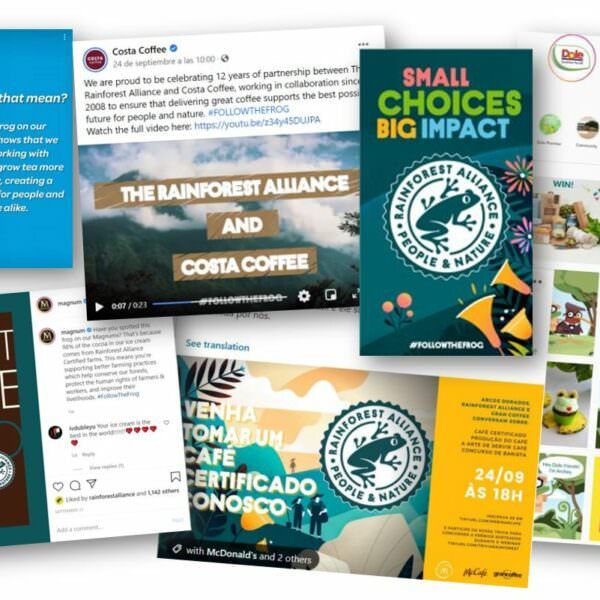As an organization working with the Rainforest Alliance, you have the opportunity to promote your sustainability commitments by using and promoting our seal on your products. All public use of Rainforest Alliance trademarks requires approval prior to printing and publication. This applies to product packaging, promotional materials, or other communications related to Rainforest Alliance Certified products. This also applies to communications materials relating to collaboration with or support for the Rainforest Alliance, whether for B2B or B2C audiences. Approval is not required for trademarks use on B2B material that is exclusively shared in a commercial relationship (and therefore not publicly accessible), e.g., bulk packaging sold from one manufacturer to another, or a coffee bag sold between traders.
Pre-conditions for trademarks use
Organizations wanting to use one of our trademarks for product labeling and/or promotional materials for both B2C and B2B audiences, shall:
- be covered by a valid Legal Agreement 2020 (LA) either through their own LA or as a sublicensee to another company’s LA; and
- make sure that the products manufacturer is covered by a valid certificate and a license to trade; and
- receive full approval via our Claims Platform before using our trademarks publicly on any material.
Organizations can access the Claims Platform through the Rainforest Alliance Certification Platform (RACP), by clicking on the tab “Claims”.
When accessing the Claims Platform for the first time, you will need to set up your brands, products and manufacturers and set up your delegations.
For more information on how to use the Claims Platform, please refer to our Claims Manual.
In case of questions, please reach out to customersuccess@ra.org
Third party agencies such as Design Agencies
To gain access to the Claims Platform as a design agency, you need to be registered on the Rainforest Alliance Certification Platform. You can receive delegation when an organization has authorized your organization to request approval of claims on their behalf. For further information on how to set up delegation, please refer to our Claims Manual.
Legacy Trademarks
From January 1st, 2023, new requests for branded packaging with the legacy Rainforest Alliance trademarks (UTZ logo and legacy Rainforest Alliance Certified seal) can no longer be submitted for approval, as we are phasing out the use of these marks. More information on the phase-out of our legacy trademarks can be found on this page.
For further questions, please reach out to customersuccess@ra.org.